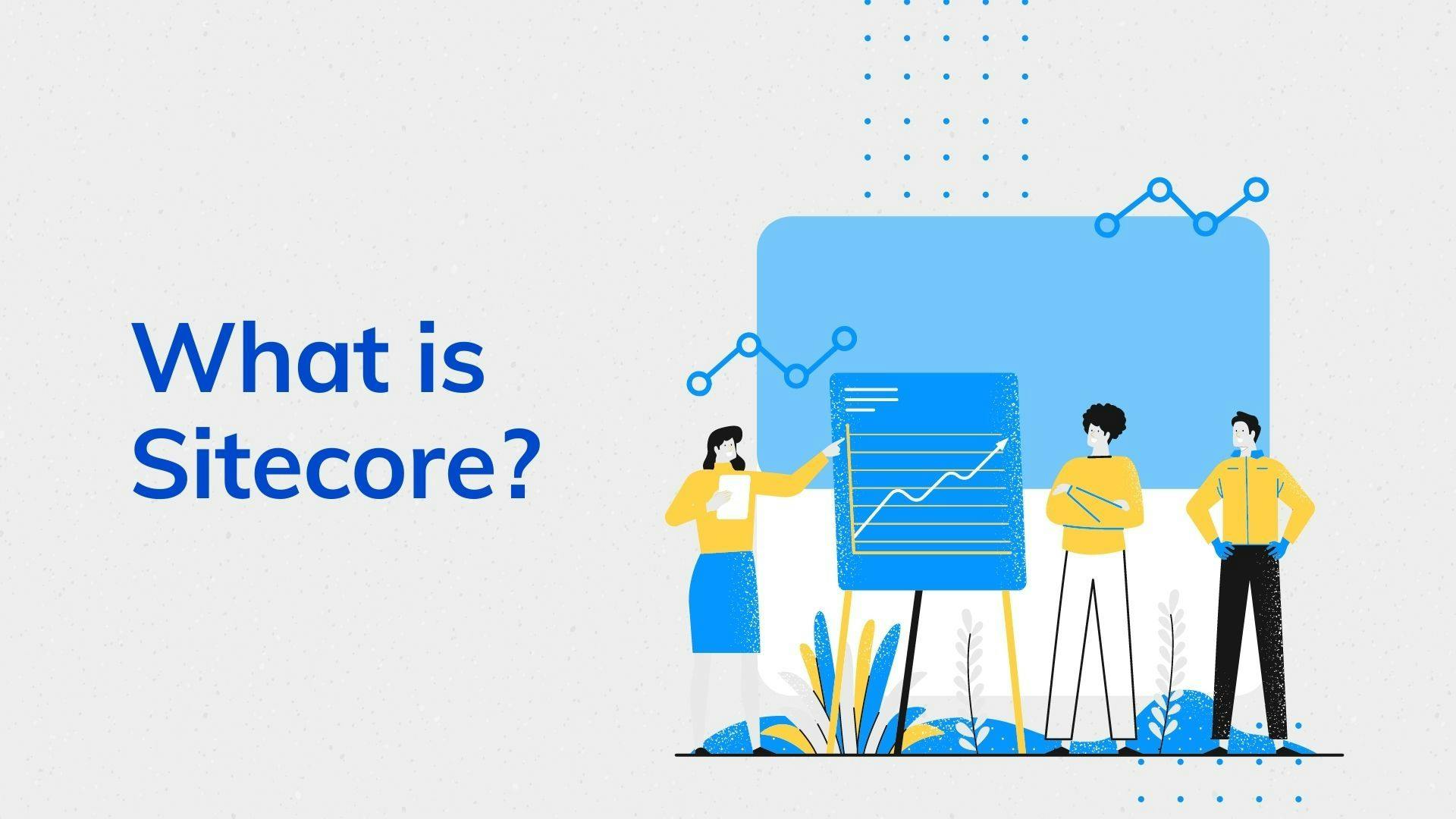Extracting Test Execution Data from Xray Cloud and Writing to Excel using GraphQL
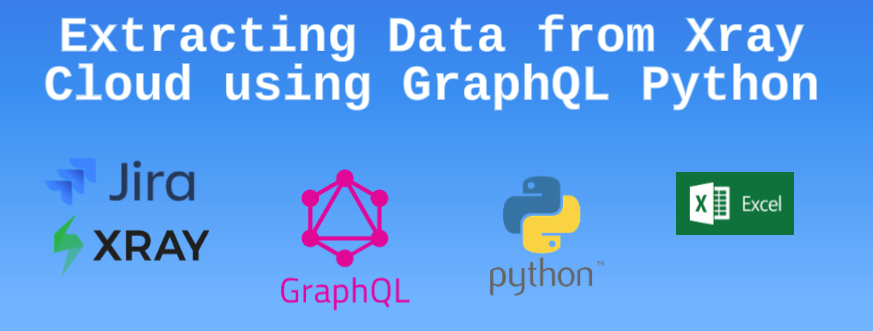
In this tutorial, we will walk through the process of extracting test execution data from Xray Cloud using the GraphQL API and writing the data to an Excel file. We will use Python and the following libraries:
gqlfor making GraphQL queries.openpyxlfor working with Excel files.requestsfor making HTTP requests.
The tutorial will be structured as follows:
- Prerequisites
- Set Up Authentication
- Define GraphQL Query
- Extract Test Execution Data
- Write Data to Excel
- Full Python Script
- Conclusion
Prerequisites
Before you begin, make sure you have the following prerequisites in place:
- Python installed on your system.
- Necessary Python libraries installed (
gql,openpyxl, andrequests). - Access to Xray Cloud with a client ID and client secret.
- An Excel file where you want to store the extracted data.
Set Up Authentication
In order to access the Xray Cloud GraphQL API, you need to obtain an access token using your client ID and client secret. The get_token function in the provided code can be used to do this. Replace the client_id and client_secret with your own values.
client_id = "your_client_id"
client_secret = "your_client_secret"
token_endpoint = 'https://xray.cloud.getxray.app/api/v1/authenticate'
access_token = get_token(client_id, client_secret, token_endpoint)client_id = "your_client_id"
client_secret = "your_client_secret"
token_endpoint = 'https://xray.cloud.getxray.app/api/v1/authenticate'
access_token = get_token(client_id, client_secret, token_endpoint)Define GraphQL Query
The GraphQL query in the code retrieves test execution data from Xray Cloud. You can modify the query to suit your specific needs. The gql library allows you to create complex queries easily.
graphql_query = gql("""
query($limit: Int!, $start: Int!, $jql: String!)
{
getTestExecutions(jql: $jql, limit: 1) {
total
start
results {
issueId
jira(fields: ["key", "summary"])
projectId
testRuns(limit: $limit, start: $start) {
total
start
results {
status {
name
}
test {
jira(fields:["key", "summary", "assignee"])
}
}
}
}
}
}
""")graphql_query = gql("""
query($limit: Int!, $start: Int!, $jql: String!)
{
getTestExecutions(jql: $jql, limit: 1) {
total
start
results {
issueId
jira(fields: ["key", "summary"])
projectId
testRuns(limit: $limit, start: $start) {
total
start
results {
status {
name
}
test {
jira(fields:["key", "summary", "assignee"])
}
}
}
}
}
}
""")Extract Test Execution Data
The get_xray_data function is responsible for making GraphQL requests to Xray Cloud, paginating through the results, and returning the data as a list of test executions.
data = get_xray_data(jql_query_API, access_token)data = get_xray_data(jql_query_API, access_token)Write Data to Excel
The write_to_excel function is used to write the extracted test execution data to an Excel file. The function takes the worksheet and data as arguments and clears any existing data before writing the new data.
file_path = "path_to_your_excel_file.xlsx"
worksheet_name = 'Sheet1'
wb = openpyxl.load_workbook(filename=file_path)
ws = wb[worksheet_name]
if data:
write_to_excel(ws, data)
wb.save(filename=file_path)file_path = "path_to_your_excel_file.xlsx"
worksheet_name = 'Sheet1'
wb = openpyxl.load_workbook(filename=file_path)
ws = wb[worksheet_name]
if data:
write_to_excel(ws, data)
wb.save(filename=file_path)Full Python Script
Here's the full Python script that combines all the steps above:
from gql import Client, gql
from gql.transport.requests import RequestsHTTPTransport
import openpyxl
import requests
# Set up your authentication
client_id = "your_client_id"
client_secret = "your_client_secret"
token_endpoint = 'https://xray.cloud.getxray.app/api/v1/authenticate'
access_token = get_token(client_id, client_secret, token_endpoint)
# Define your GraphQL query
graphql_query = gql("""
query($limit: Int!, $start: Int!, $jql: String!)
{
getTestExecutions(jql: $jql, limit: 1) {
total
start
results {
issueId
jira(fields: ["key", "summary"])
projectId
testRuns(limit: $limit, start: $start) {
total
start
results {
status {
name
}
test {
jira(fields:["key", "summary", "assignee"])
}
}
}
}
}
}
""")
# Get API Execution Data
worksheet_name = 'API_Execution_Raw'
jql_query_API = "project=VIVAQE and summary ~ 'API Automation'"
data = get_xray_data(jql_query_API, access_token)
file_path = "path_to_your_excel_file.xlsx"
wb = openpyxl.load_workbook(filename=file_path)
ws = wb[worksheet_name]
if data:
write_to_excel(ws, data)
wb.save(filename=file_path)
print(f'Test Execution: {executionKey} - {executionSummary}')
print(f'Total tests found: {len(data)}')
# Get UI Execution Data (you can repeat this section for different data)
worksheet_name = 'UI_Execution_Raw'
jql_query_UI = "project=VIVAQE and summary ~ 'UI Automation'"
data = get_xray_data(jql_query_UI, access_token)
wb = openpyxl.load_workbook(filename=file_path)
ws = wb[worksheet_name]
if data:
write_to_excel(ws, data)
wb.save(filename=file_path)
print(f'Test Execution: {executionKey} - {executionSummary}')
print(f'Total tests found: {len(data)}')
# Get UAT Execution Data (you can repeat this section for different data)
worksheet_name = 'UAT_Execution_Raw'
jql_query_UAT = "project=VIVAQE and key=VIVAQE-873"
data = get_xray_data(jql_query_UAT, access_token)
wb = openpyxl.load_workbook(filename=file_path)
ws = wb[worksheet_name]
if data:
write_to_excel(ws, data)
wb.save(filename=file_path)
print(f'Test Execution: {executionKey} - {executionSummary}')
print(f'Total tests found: {len(data)}')from gql import Client, gql
from gql.transport.requests import RequestsHTTPTransport
import openpyxl
import requests
# Set up your authentication
client_id = "your_client_id"
client_secret = "your_client_secret"
token_endpoint = 'https://xray.cloud.getxray.app/api/v1/authenticate'
access_token = get_token(client_id, client_secret, token_endpoint)
# Define your GraphQL query
graphql_query = gql("""
query($limit: Int!, $start: Int!, $jql: String!)
{
getTestExecutions(jql: $jql, limit: 1) {
total
start
results {
issueId
jira(fields: ["key", "summary"])
projectId
testRuns(limit: $limit, start: $start) {
total
start
results {
status {
name
}
test {
jira(fields:["key", "summary", "assignee"])
}
}
}
}
}
}
""")
# Get API Execution Data
worksheet_name = 'API_Execution_Raw'
jql_query_API = "project=VIVAQE and summary ~ 'API Automation'"
data = get_xray_data(jql_query_API, access_token)
file_path = "path_to_your_excel_file.xlsx"
wb = openpyxl.load_workbook(filename=file_path)
ws = wb[worksheet_name]
if data:
write_to_excel(ws, data)
wb.save(filename=file_path)
print(f'Test Execution: {executionKey} - {executionSummary}')
print(f'Total tests found: {len(data)}')
# Get UI Execution Data (you can repeat this section for different data)
worksheet_name = 'UI_Execution_Raw'
jql_query_UI = "project=VIVAQE and summary ~ 'UI Automation'"
data = get_xray_data(jql_query_UI, access_token)
wb = openpyxl.load_workbook(filename=file_path)
ws = wb[worksheet_name]
if data:
write_to_excel(ws, data)
wb.save(filename=file_path)
print(f'Test Execution: {executionKey} - {executionSummary}')
print(f'Total tests found: {len(data)}')
# Get UAT Execution Data (you can repeat this section for different data)
worksheet_name = 'UAT_Execution_Raw'
jql_query_UAT = "project=VIVAQE and key=VIVAQE-873"
data = get_xray_data(jql_query_UAT, access_token)
wb = openpyxl.load_workbook(filename=file_path)
ws = wb[worksheet_name]
if data:
write_to_excel(ws, data)
wb.save(filename=file_path)
print(f'Test Execution: {executionKey} - {executionSummary}')
print(f'Total tests found: {len(data)}')Conclusion
This tutorial demonstrates how to extract test execution data from Xray Cloud using Python and GraphQL and write it to an Excel file. You can adapt the code to retrieve different sets of data and customize the Excel file to meet your reporting needs.
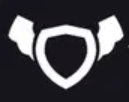
About Testingfly
Testingfly is my spot for sharing insights and experiences, with a primary focus on tools and technologies related to test automation and governance.
Comments
Want to give your thoughts or chat about more ideas? Feel free to leave a comment here.
Instead of authenticating the giscus application, you can also comment directly on GitHub.
Related Articles
Testing iFrames using Playwright
Automated testing has become an integral part of web application development. However, testing in Safari, Apple's web browser, presents unique challenges due to the browser's strict Same-Origin Policy (SOP), especially when dealing with iframes. In this article, we'll explore known issues related to Safari's SOP, discuss workarounds, and demonstrate how Playwright, a popular automation testing framework, supports automated testing in this context.

Overview of SiteCore for Beginners
Sitecore is a digital experience platform that combines content management, marketing automation, and eCommerce. It's an enterprise-level content management system (CMS) built on ASP.NET. Sitecore allows businesses to create, manage, and publish content across all channels using simple tools.