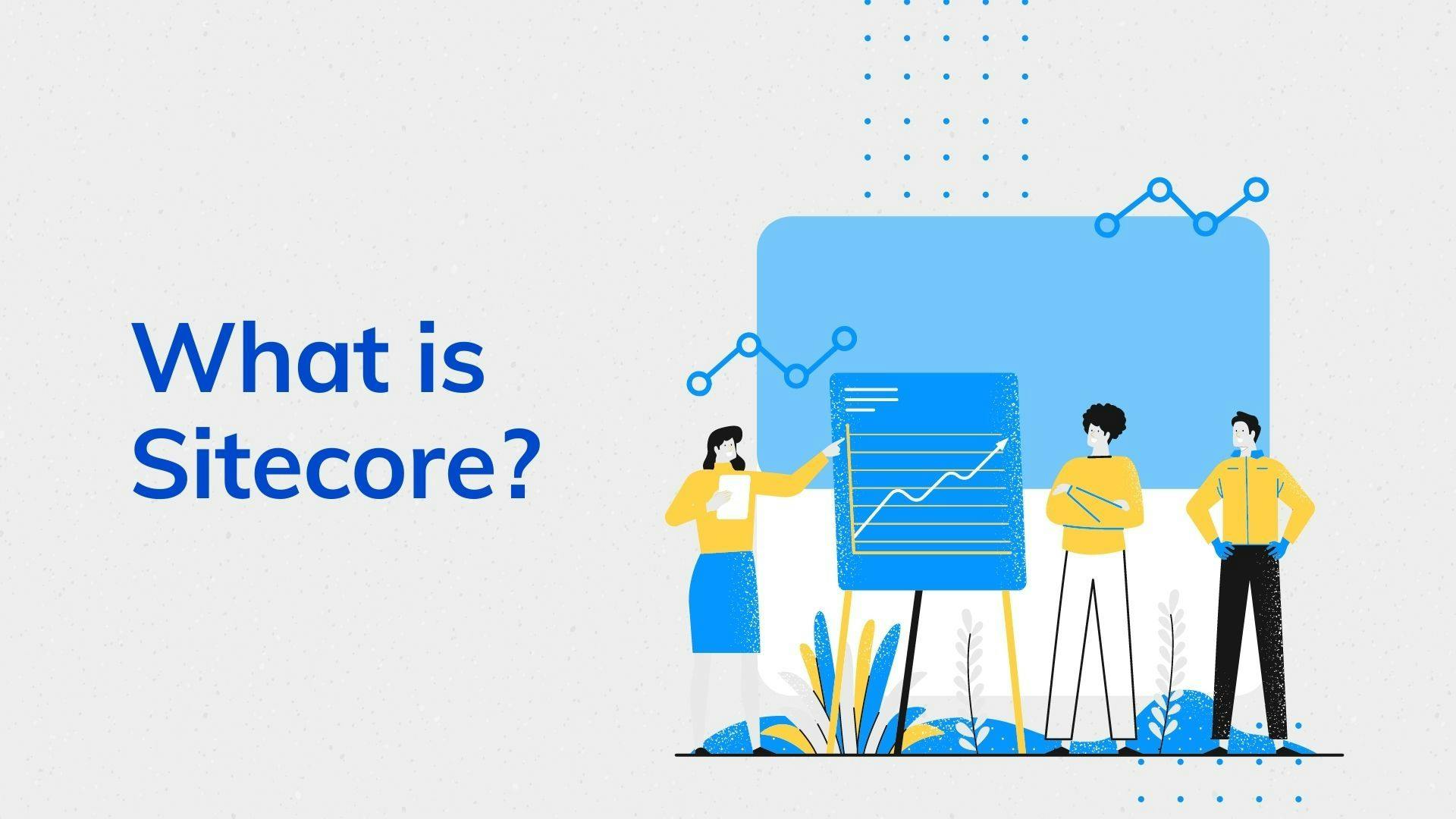Exploring xUnit.net: A Beginner's Guide
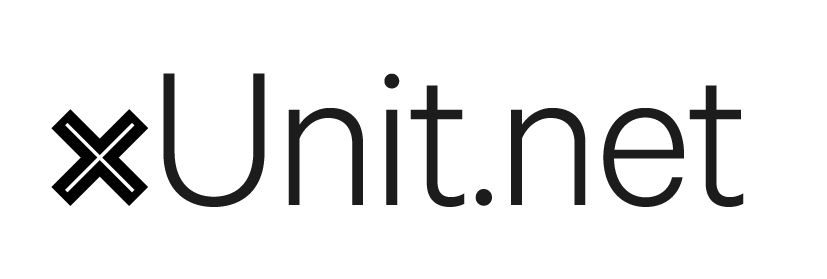
xUnit.net is a popular and versatile open-source testing framework for the .NET ecosystem. It is designed to facilitate the development of unit tests, integration tests, and acceptance tests for your .NET applications. In this article, we will delve into the details of xUnit.net, exploring its features, usage, and advantages, while also addressing some of its potential drawbacks.
Table of Contents
- Introduction
- Getting Started with xUnit.net
- Writing Your First xUnit.net Test
- xUnit.net Features
- Pros of xUnit.net
- Cons of xUnit.net
- Conclusion
Introduction
xUnit.net is a member of the xUnit family of testing frameworks, which includes JUnit and NUnit. It was created with a focus on simplicity, extensibility, and discoverability. xUnit.net works seamlessly with the .NET framework and supports multiple .NET languages, making it a valuable tool for developers working on .NET projects.
Getting Started with xUnit.net
Getting started with xUnit.net involves a few essential steps to ensure you have everything set up for writing and running tests. This section will guide you through the process.
Prerequisites
Before you begin, make sure you have the following prerequisites in place:
-
Visual Studio (Optional): While not mandatory, having Visual Studio or Visual Studio Code installed can make the development and testing process more convenient. xUnit.net integrates seamlessly with both IDEs.
-
.NET SDK: Ensure you have the .NET SDK installed on your machine. You can download it from the official .NET website at https://dotnet.microsoft.com/download.
Creating a New xUnit.net Test Project
To get started with xUnit.net, you need to create a new test project where you will write your test classes and methods. Follow these steps to create a test project:
-
Open your preferred development environment: Whether you're using Visual Studio, Visual Studio Code, or any other compatible IDE, open it to begin the setup.
-
Create a new solution (optional): If you're building a new application, you can create a new solution to house both your main application project and the test project. This isn't mandatory, but it helps in organizing your code.
-
Add a new project to the solution:
-
In Visual Studio: Right-click on the solution in Solution Explorer, select "Add," and then "New Project." Choose the appropriate project template for your application (e.g., Class Library, ASP.NET Core, etc.). Then, name the project and click "Create."
-
In Visual Studio Code or using the .NET CLI: Open the terminal and navigate to your desired directory. Run the following command to create a new project:
dotnet new classlib -n YourProjectNamedotnet new classlib -n YourProjectName
Replace
YourProjectNamewith the name of your project. -
-
Add xUnit.net to your project:
-
In Visual Studio: Right-click on the project in Solution Explorer, select "Manage NuGet Packages," search for "xunit" in the NuGet Package Manager, and install the
xunitandxunit.runner.visualstudiopackages. -
In Visual Studio Code or using the .NET CLI: Open the terminal and navigate to your project directory. Run the following command to add xUnit.net:
dotnet add package xunitdotnet add package xunit
-
Writing Your First xUnit.net Test
Now that you have your xUnit.net test project set up, you can start writing your first test. Here's a step-by-step guide:
- Test Class: Begin by defining a test class where you'll organize your tests. In xUnit.net, a test class is any class that contains test methods marked with attributes like
[Fact]or[Theory]. Test classes can be in the same project as your application code or in separate test projects, following best practices for separation of concerns.
using Xunit;
public class MathTests
{
// Test methods go here
}using Xunit;
public class MathTests
{
// Test methods go here
}- Test Method: Inside your test class, define one or more test methods. Each test method represents a specific aspect of your code that you want to verify. You mark these methods with
[Fact]or[Theory]attributes, depending on whether the test is a simple fact or a data-driven theory.
[Fact]
public void AddingTwoNumbers_ShouldReturnCorrectSum()
{
// Test logic goes here
}[Fact]
public void AddingTwoNumbers_ShouldReturnCorrectSum()
{
// Test logic goes here
}- Test Logic: Within each test method, you set up the necessary preconditions (Arrange), execute the code you want to test (Act), and then make assertions (Assert) about the expected outcome. It's important to keep these sections distinct to ensure the clarity of your tests.
[Fact]
public void AddingTwoNumbers_ShouldReturnCorrectSum()
{
// Arrange
int a = 3;
int b = 5;
// Act
int result = MathHelper.Add(a, b);
// Assert
Assert.Equal(8, result);
}[Fact]
public void AddingTwoNumbers_ShouldReturnCorrectSum()
{
// Arrange
int a = 3;
int b = 5;
// Act
int result = MathHelper.Add(a, b);
// Assert
Assert.Equal(8, result);
}In the example above, we're testing the Add method from a hypothetical MathHelper class. We've arranged the values of a and b, performed the addition, and then asserted that the result matches our expectation.
-
Assertions: xUnit.net provides various assertion methods to validate your test outcomes. In the example, we used
Assert.Equal(expected, actual)to ensure that theresultmatches the expected sum. -
Running Tests: After writing your tests, you need to execute them to check if your code behaves as expected. This is typically done using a test runner, which can be part of your integrated development environment (IDE) or a dedicated tool like the xUnit.net console runner (
dotnet testfor .NET Core/.NET 5+ projects).
dotnet testdotnet testThe test runner will discover and execute your tests, providing feedback on whether they passed or failed.
- Test Output: When a test fails, xUnit.net provides detailed output, helping you pinpoint the issue. This output includes information about the failing test, the expected vs. actual values, and the stack trace if an exception occurred.
Once you've successfully run your tests, you'll see the results and any output in your chosen test runner, and you can continue adding more tests to your project.
xUnit.net Features
xUnit.net offers several features that make it a powerful testing framework. Let's explore some of these features in more detail.
Fact and Theory
xUnit.net supports two types of tests: Facts and Theories. Facts are tests that always return the same result, while Theories allow you to parameterize your tests, enabling you to run the same test with multiple sets of data.
Fact Tests
A Fact in xUnit.net represents a fundamental unit test. It is a test method marked with the [Fact] attribute, indicating that it should always produce the same result when run. Fact tests are typically used to verify specific behaviors of your code, where the expected outcome is consistent across all test runs.
Here's a recap of how a Fact test is structured:
using Xunit;
public class MathTests
{
[Fact]
public void AddingTwoNumbers_ShouldReturnCorrectSum()
{
// Test logic goes here
}
}using Xunit;
public class MathTests
{
[Fact]
public void AddingTwoNumbers_ShouldReturnCorrectSum()
{
// Test logic goes here
}
}In this example, we are testing the AddingTwoNumbers_ShouldReturnCorrectSum fact. This test method is expected to produce the same result each time it is executed because it does not depend on any external factors or input data. Fact tests are suitable for checking straightforward, deterministic scenarios in your code.
Theory Tests
In contrast to Fact tests, Theory tests in xUnit.net are designed for data-driven testing. They allow you to run the same test method with different sets of input data, making it easy to validate your code's behavior across various conditions. You mark a test method as a Theory using the [Theory] attribute and supply data using [InlineData] or other attributes.
Here's an example of a Theory test:
using Xunit;
public class MathTests
{
[Theory]
[InlineData(1, 2, 3)] // Input: 1 and 2, Expected output: 3
[InlineData(3, 4, 7)] // Input: 3 and 4, Expected output: 7
[InlineData(-2, 5, 3)] // Input: -2 and 5, Expected output: 3
public void AddingTwoNumbers_ShouldReturnCorrectSum(int a, int b, int expectedSum)
{
int result = MathHelper.Add(a, b);
Assert.Equal(expectedSum, result);
}
}using Xunit;
public class MathTests
{
[Theory]
[InlineData(1, 2, 3)] // Input: 1 and 2, Expected output: 3
[InlineData(3, 4, 7)] // Input: 3 and 4, Expected output: 7
[InlineData(-2, 5, 3)] // Input: -2 and 5, Expected output: 3
public void AddingTwoNumbers_ShouldReturnCorrectSum(int a, int b, int expectedSum)
{
int result = MathHelper.Add(a, b);
Assert.Equal(expectedSum, result);
}
}In this Theory test, the AddingTwoNumbers_ShouldReturnCorrectSum method is marked with the [Theory] attribute, and multiple sets of input data are provided using [InlineData]. The test method is executed once for each set of input data, and the provided data is used to validate the behavior of the code.
Theory tests are valuable when you want to test your code's behavior with a variety of input values or when you need to ensure that your code behaves correctly under different scenarios. They allow you to write a single test method that handles multiple test cases, making your test suite more efficient and maintainable.
In summary, Facts are suitable for simple, deterministic tests, while Theories are used for data-driven testing, enabling you to test your code with multiple sets of data, ensuring its robustness and correctness in various scenarios. Combining both Fact and Theory tests in your test suite provides a comprehensive approach to verifying the functionality of your code.
Test Lifecycle
xUnit.net manages the lifecycle of your test classes. It creates a new instance of the test class for each test method, ensuring that tests remain isolated and do not interfere with each other.
Parallel Test Execution
xUnit.net can run tests in parallel, taking advantage of multi-core processors for faster test execution. This feature can significantly reduce the time it takes to run a suite of tests.
Data Driven Testing
You can use the [ClassData] or [MemberData] attributes to implement data-driven testing, making it easy to test your code with multiple sets of data.
Custom Test Attributes
xUnit.net allows you to create custom test attributes, enabling you to define your own test conventions and behaviors.
Exception Testing
You can use the [InlineData] attribute in conjunction with the [Theory] attribute to write tests that validate exceptions are thrown under specific conditions.
Pros of xUnit.net
xUnit.net comes with several advantages that make it a compelling choice for testing .NET applications:
-
Clean and simple syntax: xUnit.net's syntax is easy to read and understand, making it accessible to both beginners and experienced developers.
-
Rich features: It provides a wide range of features, including data-driven testing, parallel execution, and custom test attributes, making it versatile for different testing scenarios.
-
Strong community support: xUnit.net has an active community, and it's widely adopted in the .NET ecosystem, ensuring regular updates and a vast pool of resources.
-
Cross-platform support: xUnit.net works on various platforms, including Windows, macOS, and Linux, enabling cross-platform testing.
-
Excellent test isolation: Each test runs in isolation, preventing inter-test dependencies and ensuring reliable and reproducible results.
Cons of xUnit.net
While xUnit.net is a robust testing framework, it also has some limitations:
-
Learning curve: For beginners, xUnit.net might have a steeper learning curve, especially if they are new to testing concepts.
-
Limited IDE support: Although xUnit.net works well with Visual Studio and Visual Studio Code, it may have less comprehensive support in some other IDEs.
-
Lack of built-in test runners: While it supports various test runners, xUnit.net does not include a built-in runner, which means you need to rely on third-party runners.
-
Limited assertion methods: xUnit.net's assertion methods, while adequate for most cases, may not cover all possible scenarios.
Conclusion
xUnit.net is a powerful and flexible testing framework for .NET developers. Its clean syntax, rich features, and active community make it a strong choice for unit testing, integration testing, and acceptance testing. While it has some minor drawbacks, the benefits of using xUnit.net in your projects far outweigh the cons. Whether you are a seasoned developer or just starting with .NET, xUnit.net can help you write effective and reliable tests for your applications. So, give it a try and start improving the quality of your .NET code today!
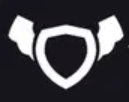
About Testingfly
Testingfly is my spot for sharing insights and experiences, with a primary focus on tools and technologies related to test automation and governance.
Comments
Want to give your thoughts or chat about more ideas? Feel free to leave a comment here.
Instead of authenticating the giscus application, you can also comment directly on GitHub.
Related Articles
Testing iFrames using Playwright
Automated testing has become an integral part of web application development. However, testing in Safari, Apple's web browser, presents unique challenges due to the browser's strict Same-Origin Policy (SOP), especially when dealing with iframes. In this article, we'll explore known issues related to Safari's SOP, discuss workarounds, and demonstrate how Playwright, a popular automation testing framework, supports automated testing in this context.

Overview of SiteCore for Beginners
Sitecore is a digital experience platform that combines content management, marketing automation, and eCommerce. It's an enterprise-level content management system (CMS) built on ASP.NET. Sitecore allows businesses to create, manage, and publish content across all channels using simple tools.